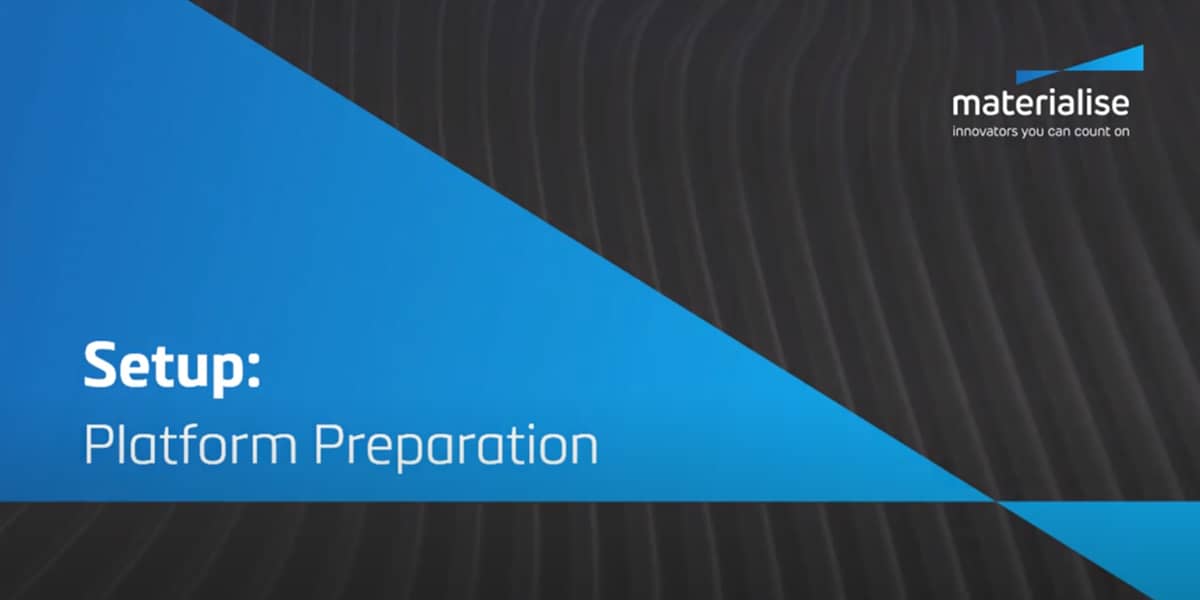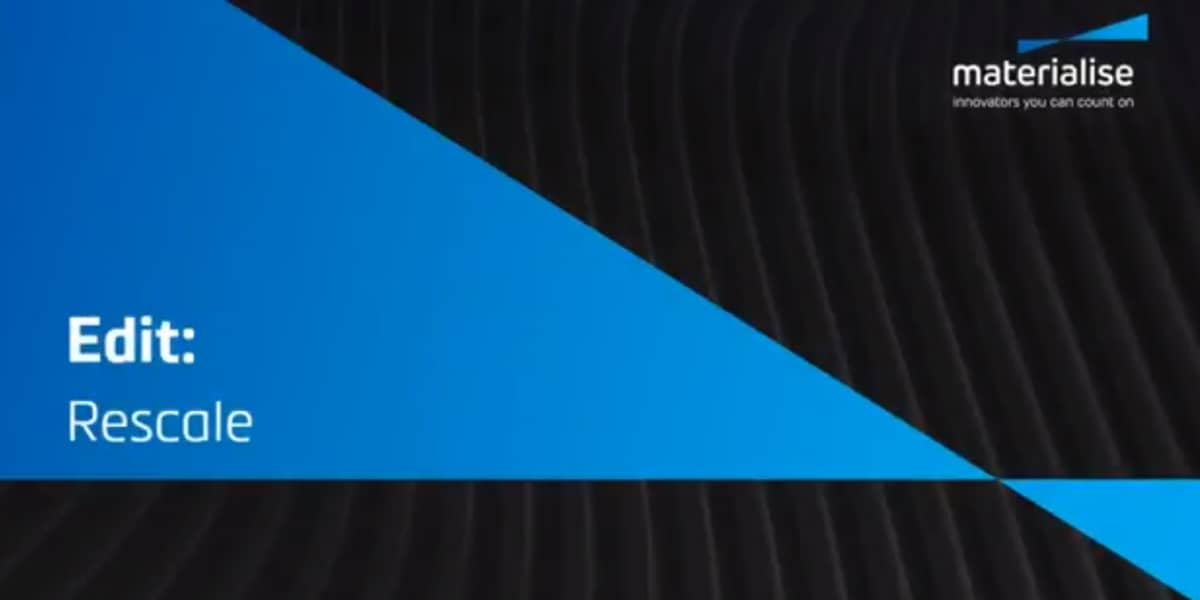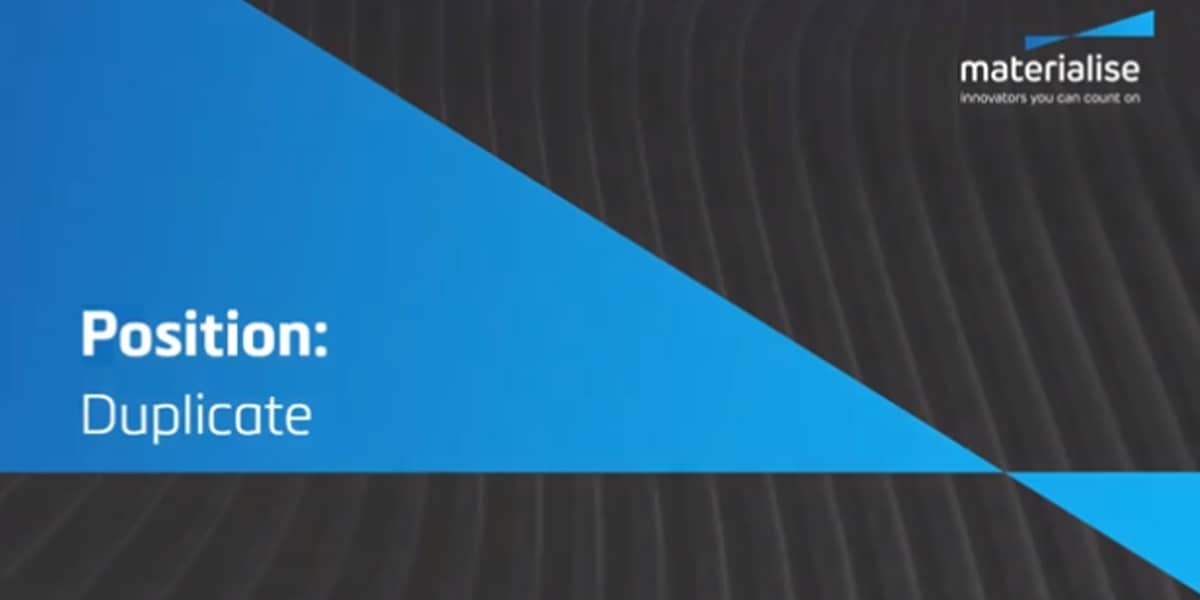TUTORIAL
How to Analyze Builds with Magics Print
Prevent build errors by detecting possible issues beforehand via analysis tools in Magics Print.
Prerequisites
chevron_right Materialise Magics Print Request demo
This tutorial has been recorded using Materialise Magics Print.
Description of the different steps
- Click the ‘Wall Thickness Analysis’ icon under the ‘Basic Flow’ tab.
- Choose whether you would like the result shown by marking or gradient coloring. Marking marks and lists the areas with the corresponding wall thickness. Check each area in the list by clicking the magnifying glass icon to zoom in. Gradient coloring indicates wall thickness with a gradation of color.
- Click the ‘Out Of Bounds’ icon under the ‘Basic Flow’ tab.
- Any areas placed outside of the platform bounds will be indicated in red.
- Click the ‘Collision Detection’ icon under the ‘Basic Flow’ tab.
- Choose all parts or selected parts. Parts with no collision can be hidden. Collision areas will be marked.