TUTORIAL VIDEO
How to mark surfaces in Materialise Magics
There are many ways to mark an area in Materialise Magics software and the video below explains you all about it. Learn how to mark an entire STL file or parts of it, such as triangles, planes, surfaces and shells. You will also learn more about complex marking and marking with remesh.
Prerequisites
chevron_right Materialise Magics Software Download Trial
This tutorial has been recorded using Materialise Magics. Some features might differ from the Materialise Magics Essentials software.
Video topics
No time to watch the complete video? Jump to the topics of your interest. Have a look at the time stamps below.
Tutorial created on 23 April 2018
Last modified on 23 April 2018
Author(s): Aylin Kertik
Related Tutorials
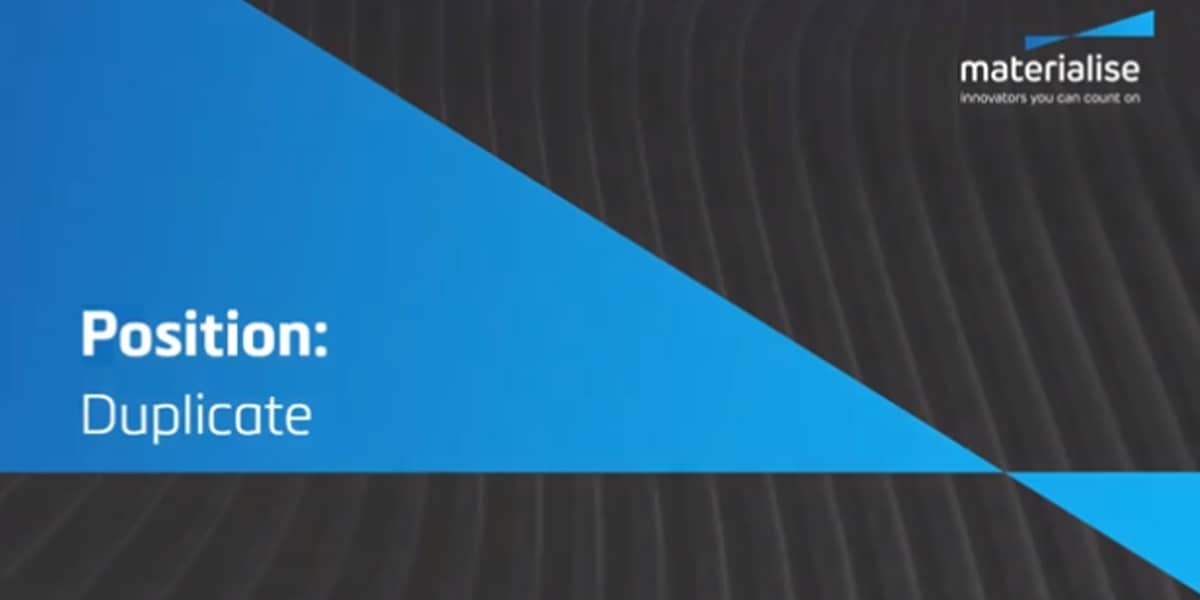
How to Position Parts in Magics Print
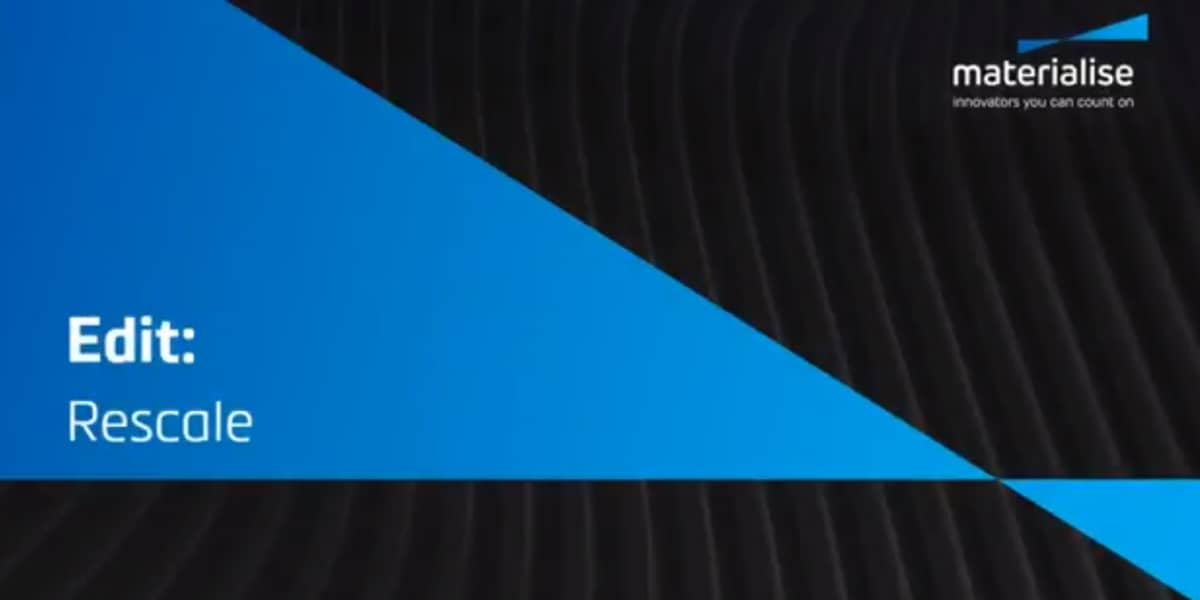
How to Edit Parts in Magics Print
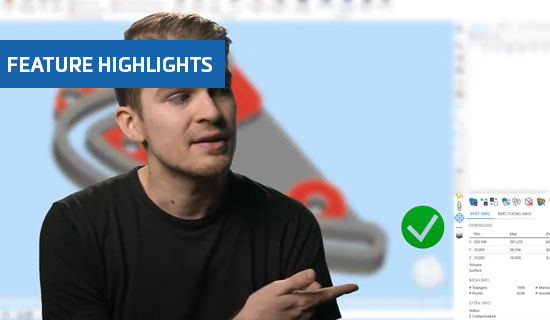
Improved fixing tool pages in Magics 25
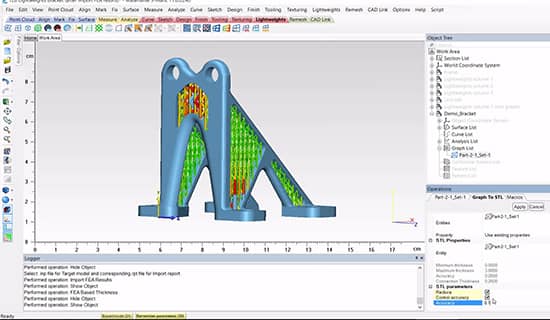
FEA-Based Thickness in Materialise 3-matic
