TUTORIAL VIDEO
How to export platforms with a Materialise Build Processor
Learn all about Materialise Build Processors and how to use them so as to optimize the build quality and build efficiency by taking control of over up to 170 build parameters.
Prerequisites
chevron_right Materialise Magics Software Download Trial
This tutorial has been recorded using Materialise Magics.
Tutorial created on 07 May 2019
Last modified on 28 May 2019
Author(s): Aylin Kertik
Description of the different steps
- Open your build platform (with a connection to the Build Processor). Go to the ribbon with the same name as your 3D Printer, and click on Build.
- Choose for Pre-process or Build:
- Pre-process: Refers to processing the build, and saving the result to a custom output directory.
- Build: Refers to processing the build, and sending the result to a pre-configured upload folder, or the computer of your machine.
- Click on Configure Job to assign the material type, slice profile, and default build strategy profile, even a separate profile for supports. Click on OK, and then on Submit Job.
- Open the Build Processor window of your machine to monitor the processing progress. Hover your cursor above the process job for more information.
Related Tutorials
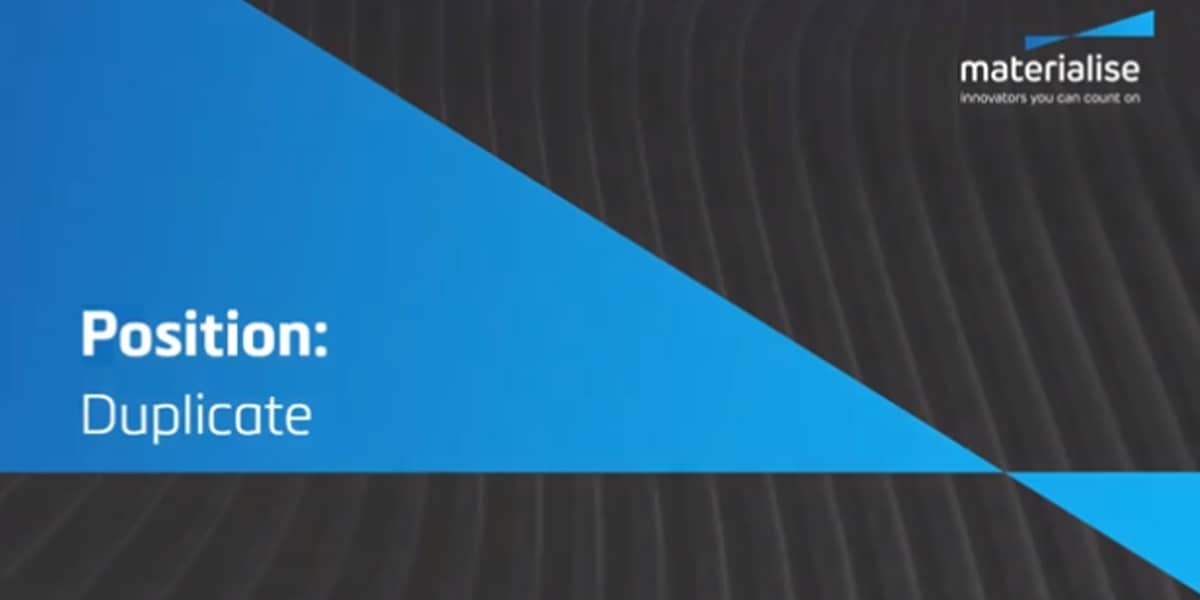
How to Position Parts in Magics Print
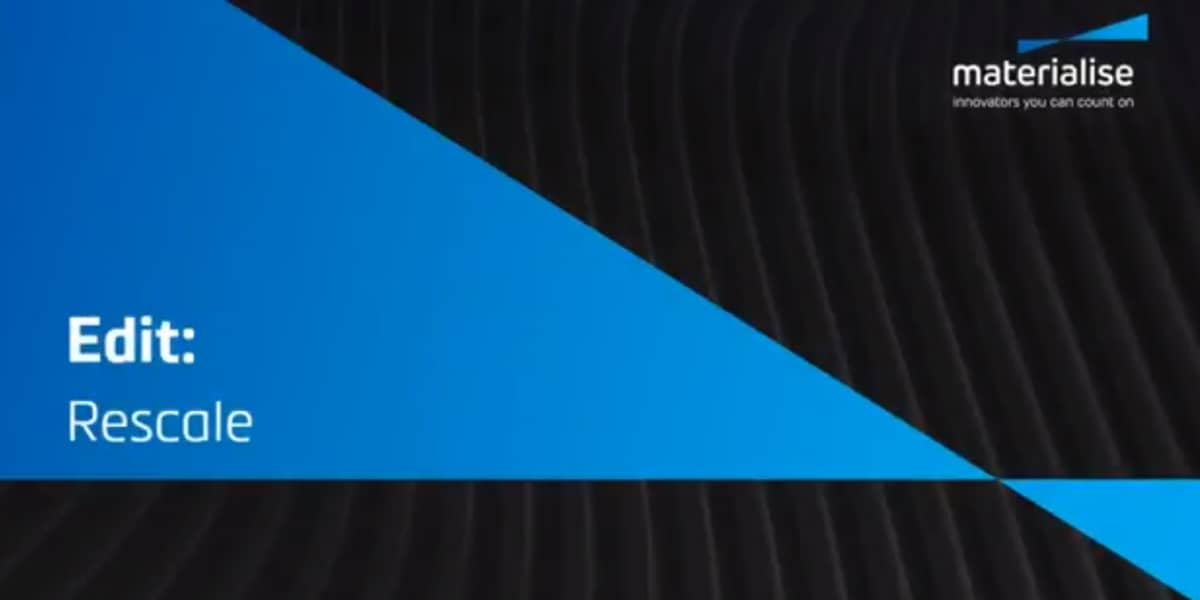
How to Edit Parts in Magics Print
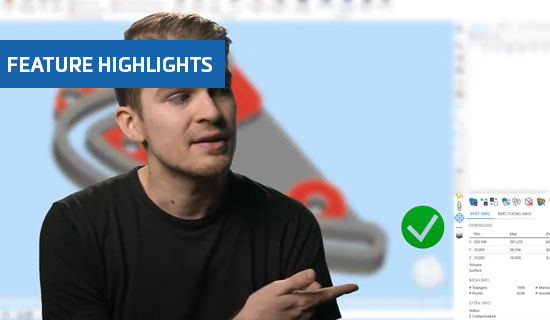
Improved fixing tool pages in Magics 25
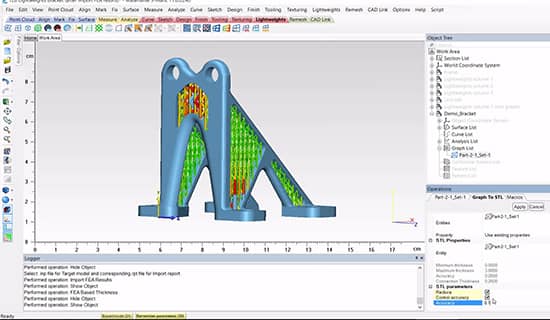
FEA-Based Thickness in Materialise 3-matic
