TUTORIAL VIDEO
How to generate supports for metal printing in Magics
In this tutorial you will see how to generate support structures for metal printing, i.e. metal powder bed fusion. These support structures are important so as to minimize the residual stresses that occur during the build. The video shows you how to use the tools to design supports that will be strong enough to anchor the part, and will also be easy to remove after the build.
Prerequisites
chevron_right Materialise Magics Software Download Trial
chevron_right Materialise Magics SG+ Module Request Demo
This tutorial has been recorded using Materialise Magics SG+ Module.
Tutorial created on 07 May 2019
Last modified on 28 May 2019
Author(s): Aylin Kertik
Description of the different steps
- Set support generation parameters from Machine Properties:
- Open your platform scene, go to the Build Preparation ribbon and select Machine Properties.
- On the Support Generation parameters page, select the type of support to be used upon clicking on Generate Support. You can enable more than one support type, and save these combinations as profiles.
- By clicking on the three dots (…) next to Profile, you can create a new profile, copy a profile, load a profile from another machine, and rename the current profile.
- Under Default support type profiles, choose the support type you’d like to set a default profile for, and define the values to be used for the supports that will be generated.
- By clicking on the three dots (…) next to Profile, you can load a profile from another machine, rename, or delete the profile.
- Supported area preview:
- Go to the Support Generation ribbon, and click on Supported Area Preview. You can also enable/disable the support preview.
- No-support zones:
- Mark the region you’d like to have no supports on, click on Add No-Support Zones from the Support Generation ribbon.
- Remove a no-build zone by clicking on Add No-Support Zones, and selecting Remove marked area or Remove all.
- Generating support:
- Select your part, and click on Generate Support. Magics will automatically direct you to the Support Generation mode.
- Alternatively, select your part and click on Generate Support of Selected. With this option, you will not be directed to the Support Generation mode.
- Modifying supports:
- Use the Type tab in the Support Parameters Pages to change the support type.
- The Common and Advanced tabs include general settings, and the additional tabs e.g. Block, include settings specific to the support type you’re working on.
- You can combine multiple support types (e.g. Block and Cone) to strengthen a specific region and minimise build risks.
Related Tutorials
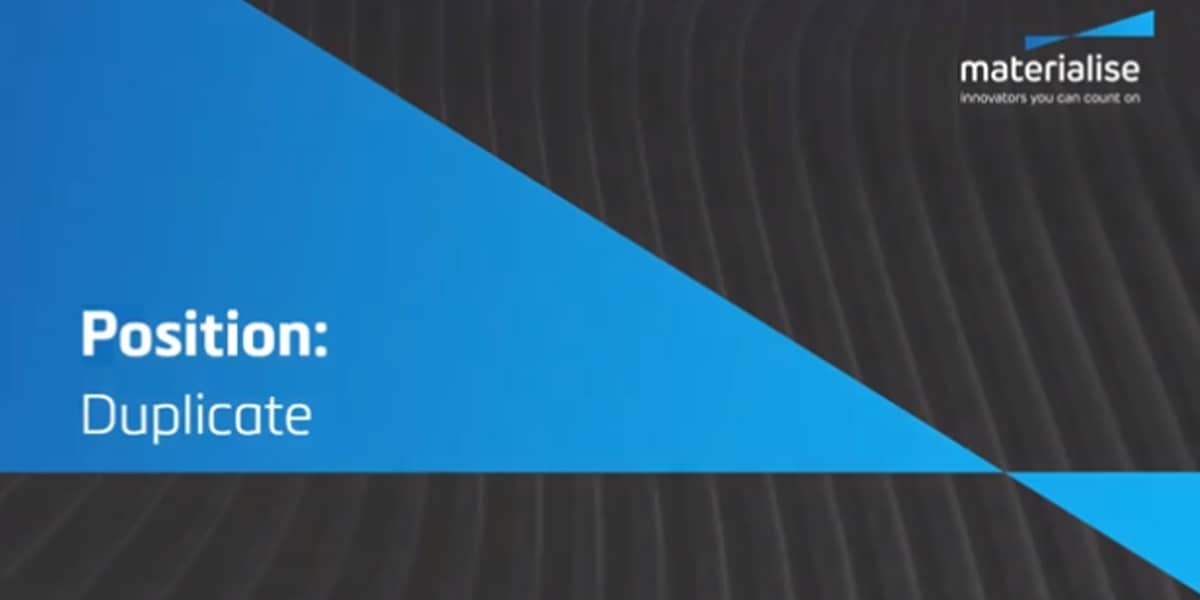
How to Position Parts in Magics Print
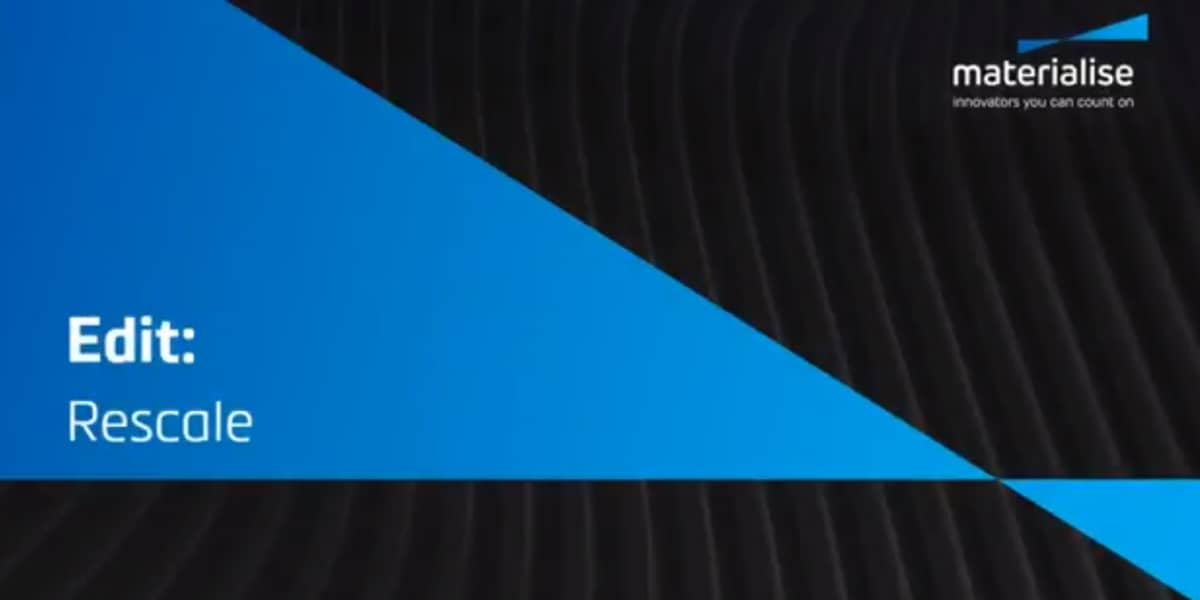
How to Edit Parts in Magics Print
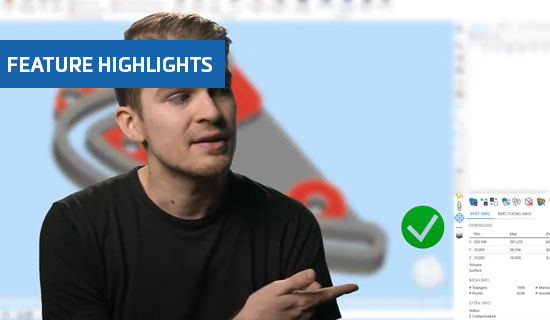
Improved fixing tool pages in Magics 25
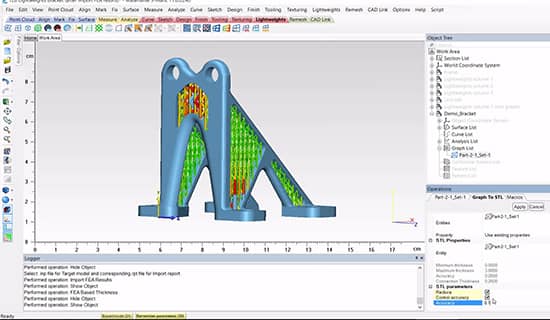
FEA-Based Thickness in Materialise 3-matic
