TUTORIAL VIDEO
All about the Structures module in Materialise Magics
This tutorial takes you through the various steps in the structures module in Magics. With the Structures module, you can reduce the weight and material consumption of your parts by using lattices.
Prerequisites
chevron_right Materialise Magics Software Download Trial
This tutorial has been recorded using Materialise Magics. Some features might differ from the Materialise Magics Essentials software.
Description of the different steps
- Select your part, go to the Tools ribbon, and click on Structures.
- To hollow your part, select Outer Shell, define a wall thickness, and click on Next. To replace a complete volume with lattices, enable No Outer Shell.
- In the following menu, set your preferences and click on Next.
- Choose Structure: Allows you to choose a unit cell structure, or add another STL file to use as unit cell by clicking on Add.
- Structure Dimensions: Allows you to define the dimensions of the unit cells.
- Advanced Options/Spacing: Allows you to define the spacing between the bounding boxes of the unit cells.
- Advanced Options/Start Position: Allows you to define the starting position of the lattice.
- Advanced Options/Angled Growth: Allows you to define an angle for the unit cells.
- To add drain holes, add perforations using the following page.
- Perforation size: Allows you to define the inner and outer radii of the perforation caps.
- Use Notch: Creates an indentation that facilitates re-assembly.
- Keep Subtracted Parts: Creates new STL files out of the perforation caps, so that they can be assembled with the part after printing.
- Total Clearance: Allows you to leave space for the glue you will use for reassembly.
Related Tutorials
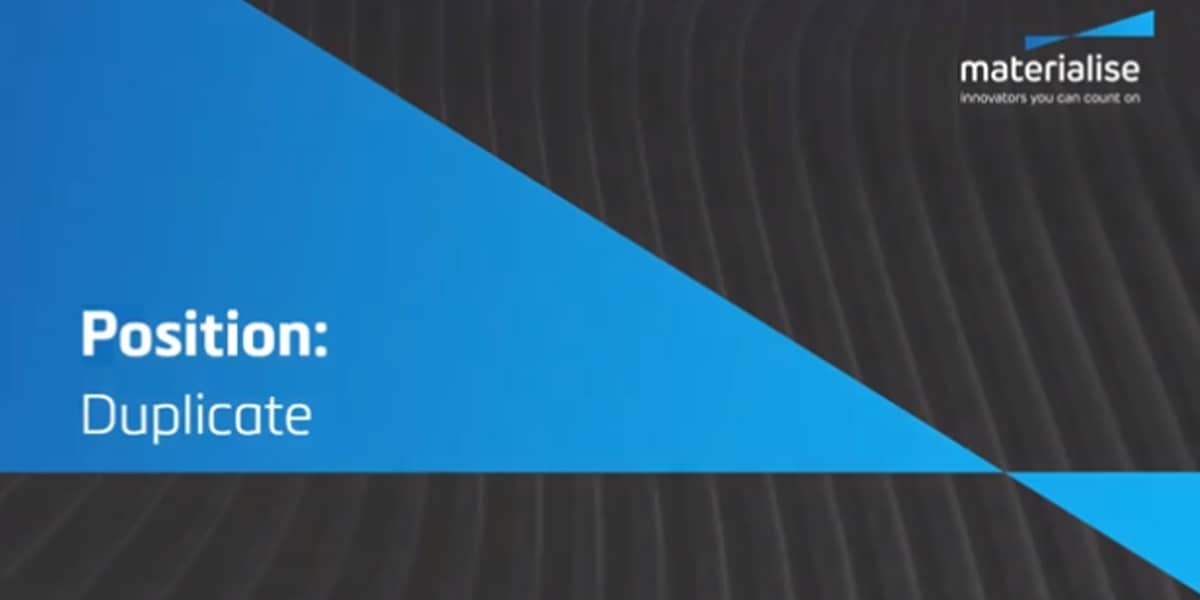
How to Position Parts in Magics Print
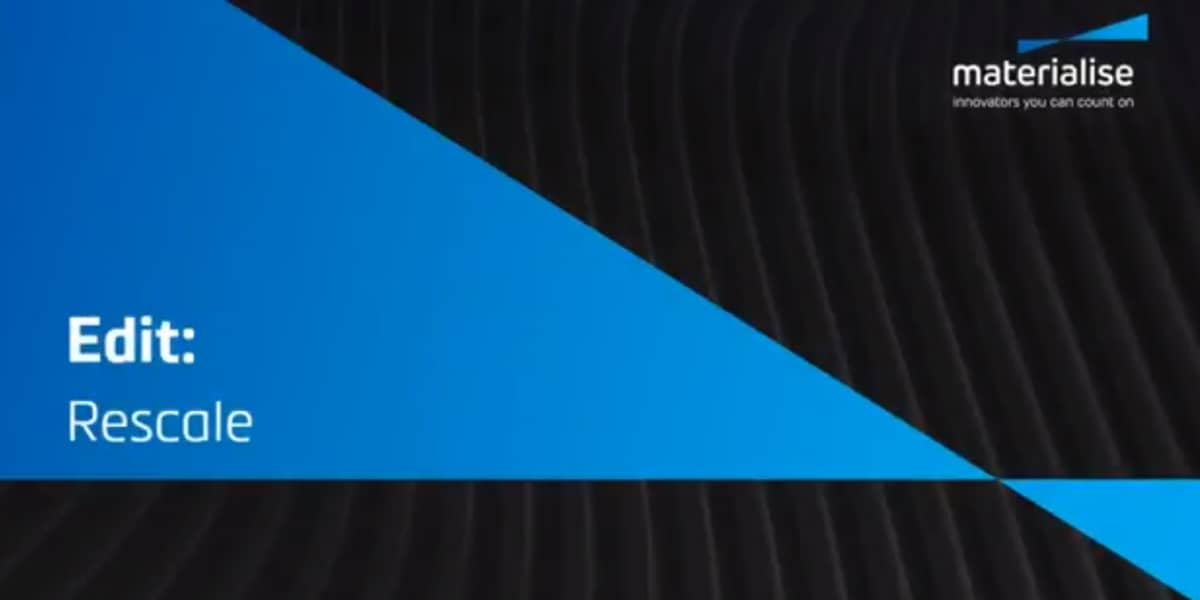
How to Edit Parts in Magics Print
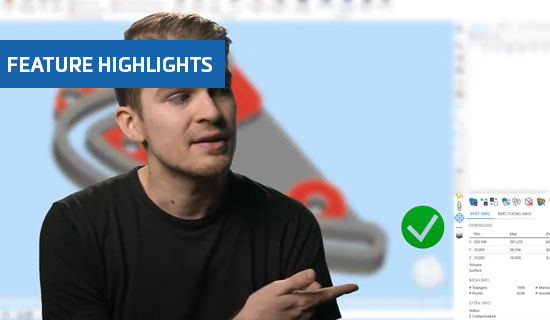
Improved fixing tool pages in Magics 25
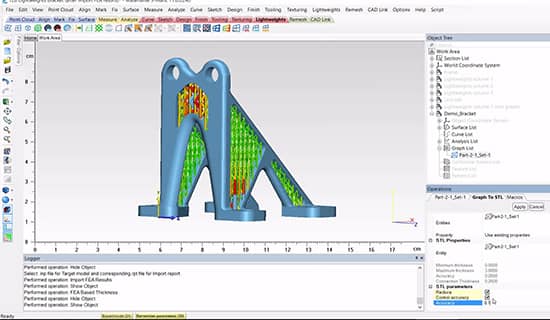
FEA-Based Thickness in Materialise 3-matic
