TUTORIAL VIDEO
Analyzing simulation results and modifying build in Materialise Magics
This tutorial explains analyzing simulation results in Magics using the Simulation module, and modifying your build platform based on these results.
Prerequisites
chevron_right Materialise Magics Software Download Trial
This tutorial has been recorded using Materialise Magics Simulation Module.
Video topics
No time to watch the complete video? Jump to the topics of your interest. Have a look at the time stamps below.
Tutorial created on 07 May 2019
Last modified on 27 May 2019
Author(s): Aylin Kertik
Description of the different steps
- To visualise simulation results, go to the Job Manager, find the simulation you’d like to analyse, right-click and select Open in Magics.
- On the Simulation results page, select the type of simulation result you’d like to see, and its component where applicable. If desired, you can visualise results for the part, the support, or both.
- If desired, change to the color overlay by clicking on Layer by layer preview.
- To get a more accurate reading for e.g. deformation on a specific location, enable the Probe, and hover your cursor over that location.
- In Layer by layer view, use the Layer slider to cycle through the progression of the build.
- If a compensated part was generated, click on Save deformed part to save it.
- In Thermal, visualize the temperature, peak temperature, and overheated regions. In overheating, the regions with values greater than one will be overheated. Detect these regions to take the necessary precautions (re-orientating the part, adding supports, etc.).
- To modify your build platform based on simulation results, go to the Support Generation ribbon, click on Manual Support.
- Choose the type of support you’d like to add, and click to add connection points on the problematic region, making use of the colour overlay. Generate the support, and hide the simulation results to see your new additional support.
Related Tutorials
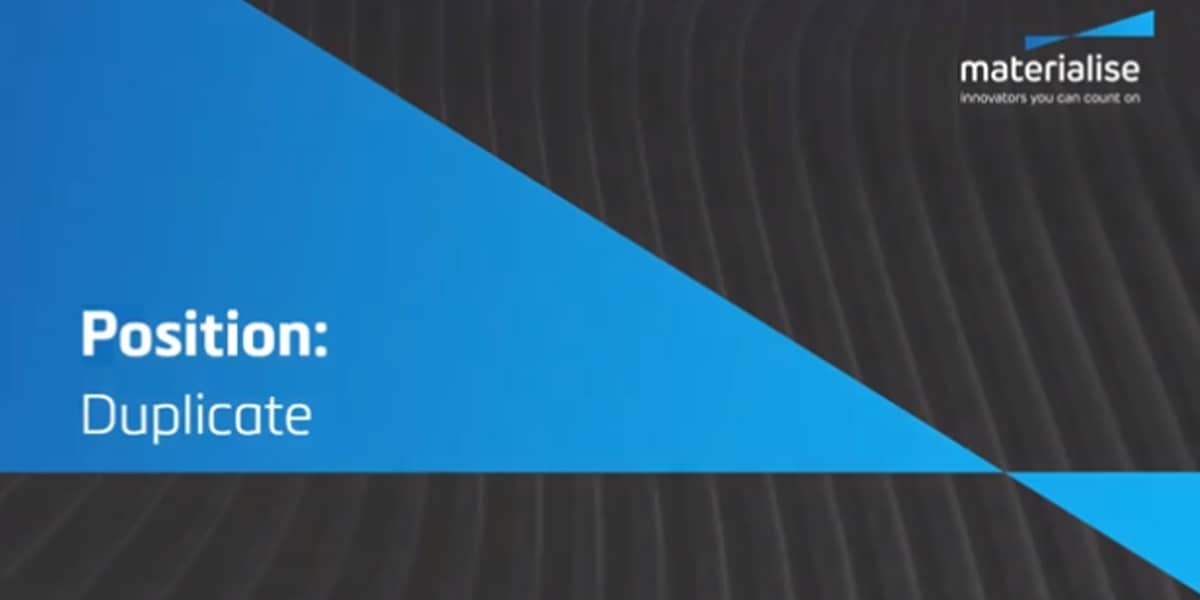
How to Position Parts in Magics Print
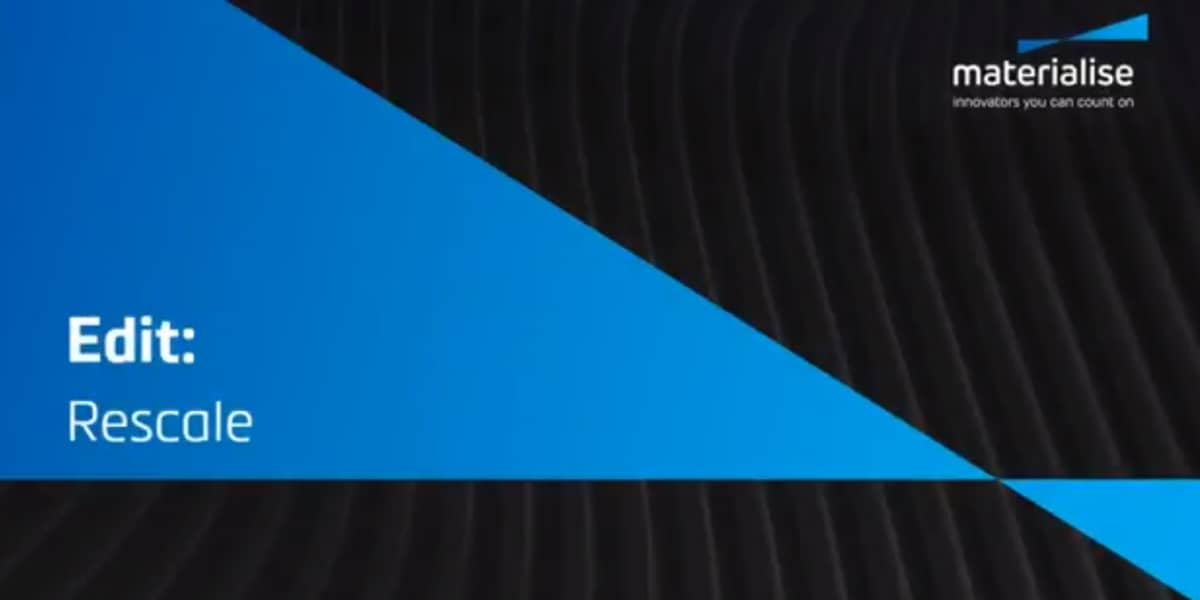
How to Edit Parts in Magics Print
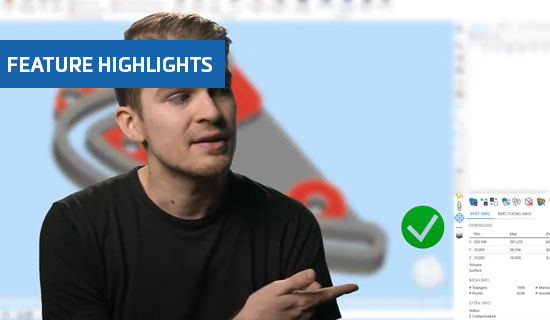
Improved fixing tool pages in Magics 25
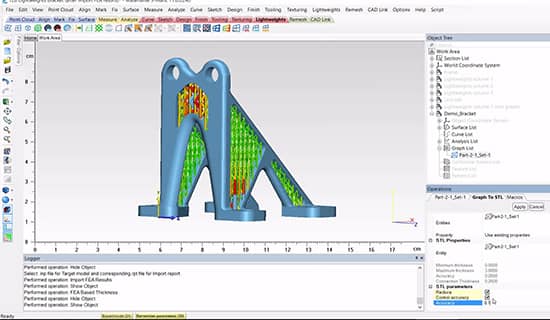
FEA-Based Thickness in Materialise 3-matic
