TUTORIAL VIDEO
How to create and customize build platforms in Materialise Magics
LIn this tutorial you will learn how to create and customize build platforms, which are called scenes in Magics. These scenes are virtual representations of the building volumes in your machines. We will take you through adding your list of machines to Magics, with and without a Build Processor.
Prerequisites
chevron_right Materialise Magics Software Download Trial
chevron_right What you’ll need: Information about your machine and build volume
This tutorial has been recorded using Materialise Magics and Materialise Build Processor.
Video topics
No time to watch the complete video? Jump to the topics of your interest. Have a look at the time stamps below.
Tutorial created on 07 May 2019
Last modified on 28 May 2019
Author(s): Aylin Kertik
Description of the different steps
- Add a machine to your list of machines in Magics:
- (If you have a Build Processor): Go to the Build Processor Manager, click on Add Machine. If your machine is connected to the same computer, set your search location to Local, and find your machine from the list. Click on Add, and follow the instructions. If your machine is elsewhere on your network, switch to a network machine, and enter the address of your machine. Once the machine is found, click on Add, and follow the instructions.
- (If you don’t have a Build Processor): Go to the Build Preparation ribbon and to My Machines. Click on Add from Library, select your working units (inches or mms), find your machine vendor and your machine model, and drag and drop it to the right-hand side. If you cannot find your machine in the list, either select another machine that is similar to yours, or start with a generic machine profile, which you can find at the end of the list.
- Change machine properties:
- Go to the Build Preparation ribbon and New Scene. Select your machine from the drop-down list, and click on OK.
- Go to the Build Preparation ribbon and click on Machine properties.
- On the first page, General info, give your machine a name, specify the material you will use, change the shape and size of your build volume, configure the direction of your recoater movement and the gas flow (for metal printers), and define overlap regions that can be accessed by different lasers.
Related Tutorials
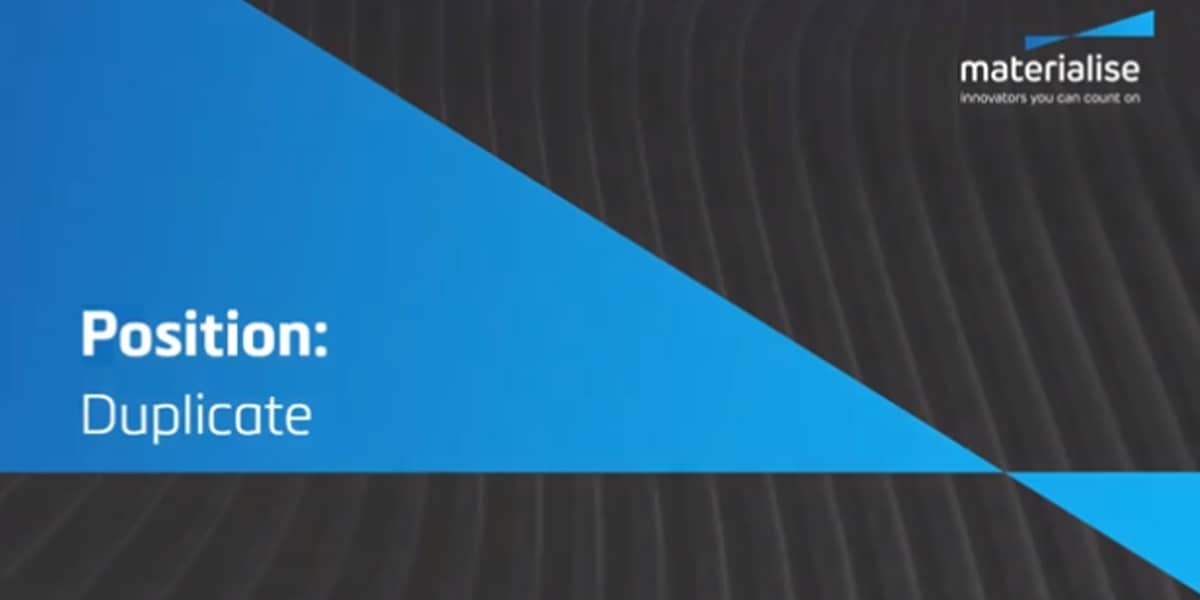
How to Position Parts in Magics Print
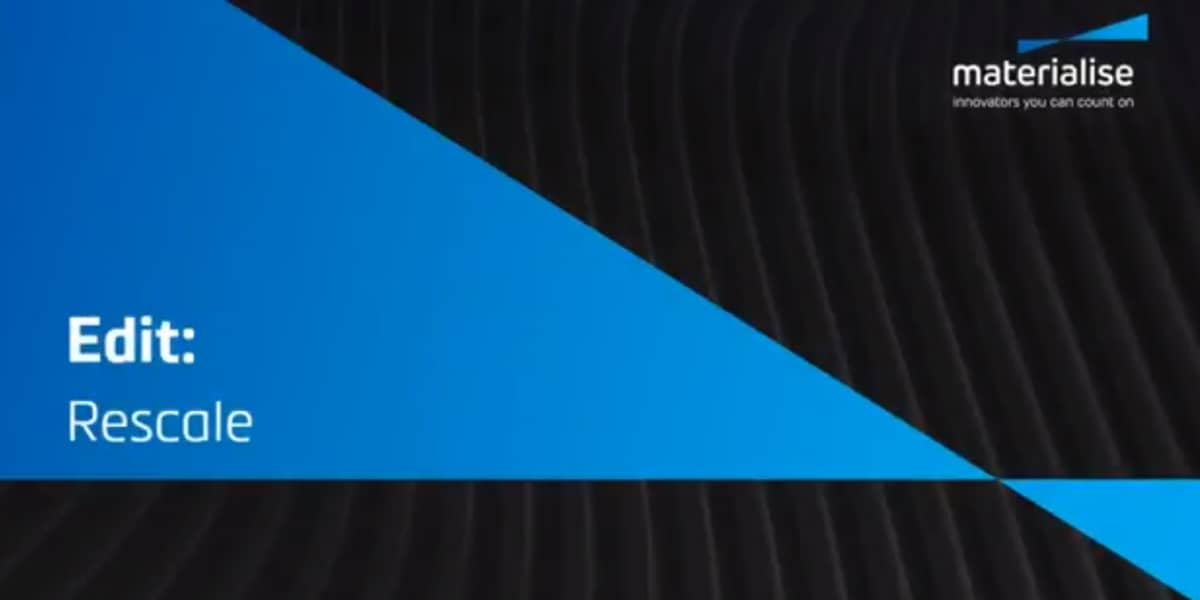
How to Edit Parts in Magics Print
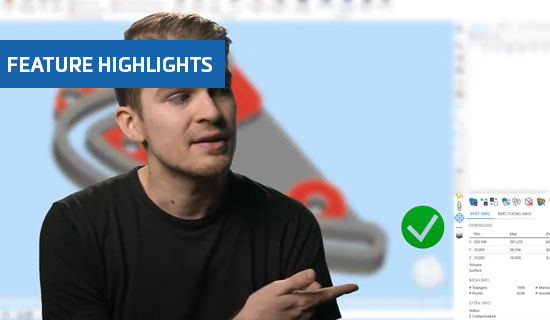
Improved fixing tool pages in Magics 25
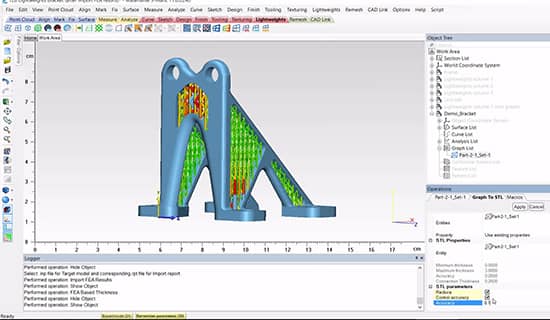
FEA-Based Thickness in Materialise 3-matic
