TUTORIAL VIDEO
How to prepare and run a simulation in Materialise Magics
In this tutorial you will learn how to prepare and run a simulation in Magics using the Simulation module.
Prerequisites
chevron_right Materialise Magics Software Download Trial
This tutorial has been recorded using Materialise Magics Simulation Module.
Description of the different steps
- Open your build platform and go to the Simulation ribbon. Click on Simulation. Define the job name, export location, simulation types, calibration profiles to be used, and the voxel size.
- Enable Mechanical simulation. You can click on the pen icon to go to the calibration settings.
- In order to generate compensated part, enable the option. A compensated part is generated iteratively, based on the calculated deformations, until the best compensating fit is found.
- Enable Thermal simulation. You can click on the pen icon to go to the calibration settings. Define your base plate height and temperature.
- With Uniform voxel size, your part will be split into cubic voxels.
- Without Uniform voxel size, your part will be split into rectangular prismatic voxels.
- Click on Calculate preview to observe the voxelization.
- Click on OK. Your simulation job will be sent to the Job Manager.
- Go to the Job Manager:
- By default, the window will open automatically when you add a simulation job.
- If you’ve already opened it before, go to the system tray, find the Job Manager, right-click and select Show/Hide.
- Select your simulation, and click on Run.
Related Tutorials
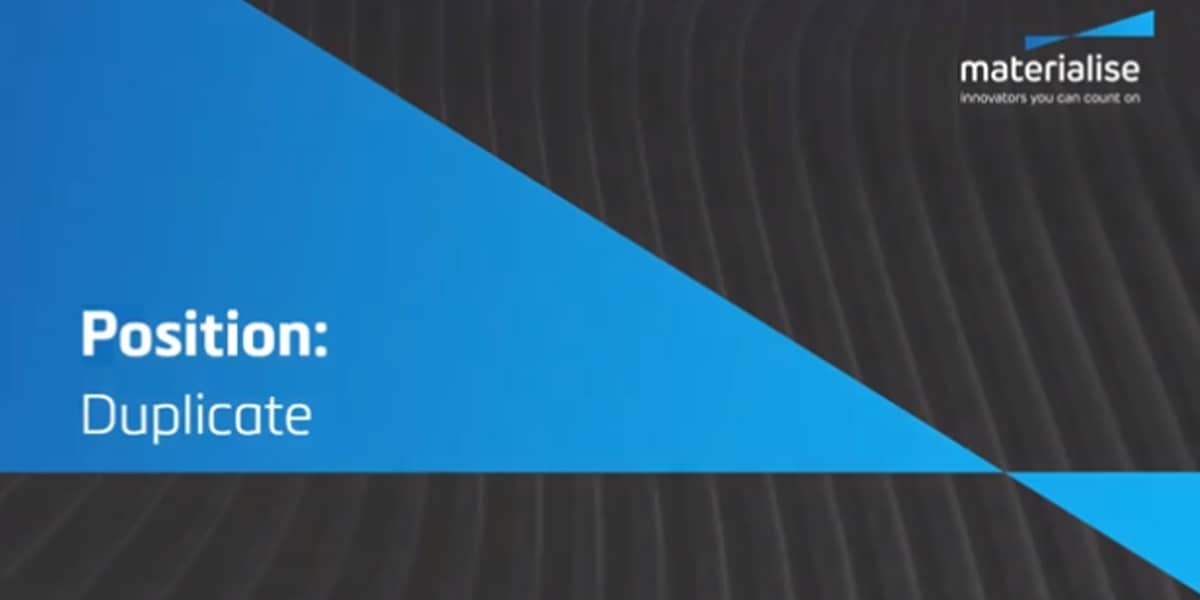
How to Position Parts in Magics Print
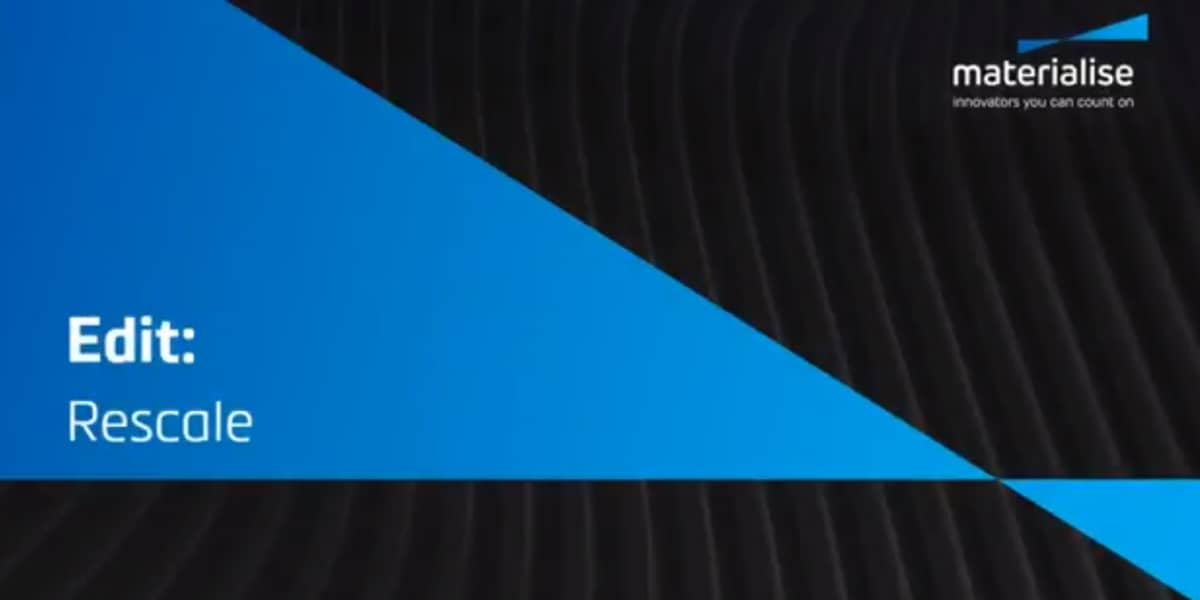
How to Edit Parts in Magics Print
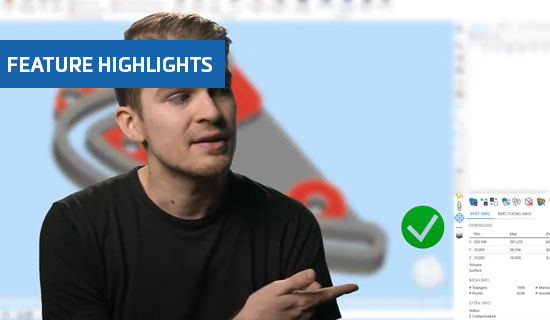
Improved fixing tool pages in Magics 25
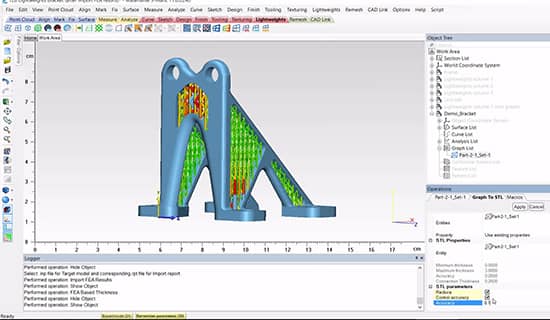
FEA-Based Thickness in Materialise 3-matic
